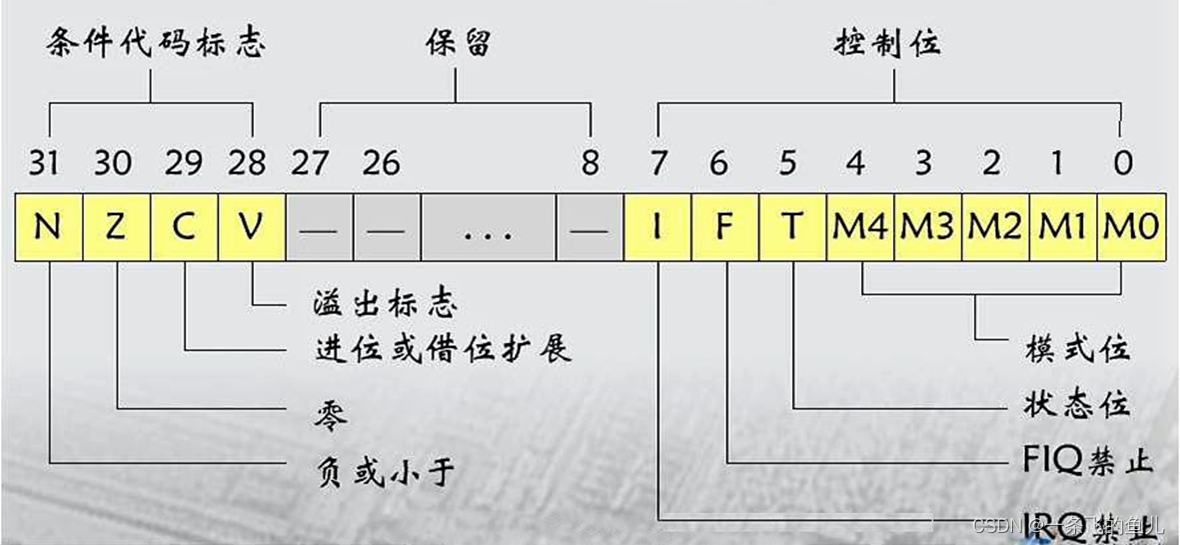RemoteView
- RemoteView的应用
- Notification
- Widget
- PendingIntent
- RemoteViews内部机制
- 模拟RemoteViews
RemoteView的应用
Notification
如下开启一个系统的通知栏,点击后跳转到某网页
public class MainActivity extends AppCompatActivity {
private static final String TAG = "MainActivity";
protected void onCreate(Bundle savedInstanceState) {
super.onCreate(savedInstanceState);
setContentView(R.layout.activity_main);
Intent intent = new Intent(Intent.ACTION_VIEW, Uri.parse("http://www.baidu.com"));
PendingIntent pendingIntent = PendingIntent.getActivity(this, 0, intent, PendingIntent.FLAG_UPDATE_CURRENT);
NotificationManager manager = (NotificationManager) getSystemService(Context.NOTIFICATION_SERVICE);
NotificationChannel channel1 = new NotificationChannel("0", "channel1", NotificationManager.IMPORTANCE_LOW);
manager.createNotificationChannel(channel1);
Notification.Builder builder = new Notification.Builder(this, "0");
builder.setSmallIcon(R.drawable.ic_launcher)
.setLargeIcon(Icon.createWithResource(this, R.drawable.ic_launcher))
.setContentTitle("Notification")
.setContentText("Hello World")
.setContentIntent(pendingIntent);
manager.notify(1, builder.build());
}
}
效果如下

若采用RemoteView,可以自定义通知栏的布局,notification.xml文件如下
<?xml version="1.0" encoding="utf-8"?>
<LinearLayout xmlns:android="http://schemas.android.com/apk/res/android"
android:id="@+id/root"
android:layout_width="match_parent"
android:layout_height="match_parent">
<ImageView
android:id="@+id/iv"
android:layout_width="0dp"
android:layout_height="match_parent"
android:layout_weight="1" />
<TextView
android:id="@+id/tv"
android:layout_width="0dp"
android:layout_height="match_parent"
android:layout_weight="1"
android:gravity="center_vertical" />
</LinearLayout>
代码如下,可通过一系列set方法设置布局
public class MainActivity extends AppCompatActivity {
private static final String TAG = "MainActivity";
protected void onCreate(Bundle savedInstanceState) {
super.onCreate(savedInstanceState);
setContentView(R.layout.activity_main);
Intent intent = new Intent(Intent.ACTION_VIEW, Uri.parse("http://www.baidu.com"));
PendingIntent pendingIntent = PendingIntent.getActivity(this, 0, intent, PendingIntent.FLAG_UPDATE_CURRENT);
NotificationManager manager = (NotificationManager) getSystemService(Context.NOTIFICATION_SERVICE);
NotificationChannel channel1 = new NotificationChannel("0", "channel1", NotificationManager.IMPORTANCE_LOW);
manager.createNotificationChannel(channel1);
RemoteViews remoteViews = new RemoteViews(getPackageName(), R.layout.notification);
remoteViews.setTextViewText(R.id.tv, "Hello Android");
remoteViews.setImageViewResource(R.id.iv, R.drawable.ic_launcher);
remoteViews.setOnClickPendingIntent(R.id.root, pendingIntent);
Notification.Builder builder = new Notification.Builder(this, "0");
builder.setSmallIcon(R.drawable.ic_launcher)
.setCustomContentView(remoteViews);
manager.notify(1, builder.build());
}
}
效果如下
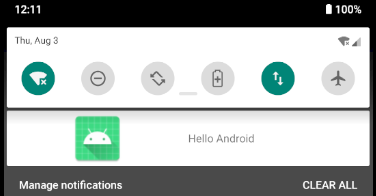
Widget
res/layout下创建widget.xml
<?xml version="1.0" encoding="utf-8"?>
<LinearLayout xmlns:android="http://schemas.android.com/apk/res/android"
android:layout_width="match_parent"
android:layout_height="match_parent">
<ImageView
android:id="@+id/iv"
android:layout_width="wrap_content"
android:layout_height="wrap_content"
android:src="@drawable/ic_launcher" />
</LinearLayout>
res/xml下创建appwidget_provider_info.xml,设置最小宽高、自动更新的周期(ms)
<?xml version="1.0" encoding="utf-8"?>
<appwidget-provider xmlns:android="http://schemas.android.com/apk/res/android"
android:initialLayout="@layout/widget"
android:minWidth="84dp"
android:minHeight="84dp"
android:updatePeriodMillis="86400000">
</appwidget-provider>
创建MyAppWidgetProvider,给小组件设置一个点击动画
- onEnable:第一次添加时调用,可添加多次,但只在第一次调用
- onUpdate:添加或更新(周期时间到)时调用
- onDeleted:删除时调用
- onDisabled:最后一个小组件被删除时调用
- onReceive :分发上面的事件
public class MyAppWidgetProvider extends AppWidgetProvider {
private static final String TAG = "MyAppWidgetProvider";
public static final String CLICK_ACTION = "com.demo.demo0.MyAppWidgetProvider.CLICK";
public MyAppWidgetProvider() {
super();
}
@Override
public void onReceive(Context context, Intent intent) {
super.onReceive(context, intent);
String action = intent.getAction();
Log.d(TAG, "onReceive: action = " + action);
if (CLICK_ACTION.equals(action)) {
Toast.makeText(context, "click", Toast.LENGTH_SHORT).show();
new Thread(new Runnable() {
@Override
public void run() {
Bitmap srcBitmap = BitmapFactory.decodeResource(context.getResources(), R.drawable.ic_launcher);
AppWidgetManager appWidgetManager = AppWidgetManager.getInstance(context);
for (int i = 0; i < 37; i++) {
float degree = (i * 10) % 360;
RemoteViews remoteViews = new RemoteViews(context.getPackageName(), R.layout.widget);
remoteViews.setImageViewBitmap(R.id.iv, rotateBitmap(context, srcBitmap, degree));
/*Intent clickIntent = new Intent();
clickIntent.setAction(CLICK_ACTION);
clickIntent.setComponent(new ComponentName(context, "com.demo.demo0.MyAppWidgetProvider"));
PendingIntent pendingIntent = PendingIntent.getBroadcast(context, 0, clickIntent, 0);
remoteViews.setOnClickPendingIntent(R.id.iv, pendingIntent);*/
appWidgetManager.updateAppWidget(new ComponentName(context, MyAppWidgetProvider.class), remoteViews);
SystemClock.sleep(30);
}
}
}).start();
}
}
@Override
public void onUpdate(Context context, AppWidgetManager appWidgetManager, int[] appWidgetIds) {
super.onUpdate(context, appWidgetManager, appWidgetIds);
Log.d(TAG, "onUpdate: ");
int count = appWidgetIds.length;
Log.d(TAG, "onUpdate: count = " + count);
for (int appWidgetId : appWidgetIds) {
onWidgetUpdate(context, appWidgetManager, appWidgetId);
}
}
private void onWidgetUpdate(Context context, AppWidgetManager appWidgetManager, int appWidgetId) {
Log.d(TAG, "onWidgetUpdate: appWidgetId = " + appWidgetId);
RemoteViews remoteViews = new RemoteViews(context.getPackageName(), R.layout.widget);
Intent intentClick = new Intent();
intentClick.setAction(CLICK_ACTION);
intentClick.setComponent(new ComponentName(context, "com.demo.demo0.MyAppWidgetProvider"));
PendingIntent pendingIntent = PendingIntent.getBroadcast(context, 0, intentClick, 0);
remoteViews.setOnClickPendingIntent(R.id.iv, pendingIntent);
appWidgetManager.updateAppWidget(appWidgetId, remoteViews);
}
private Bitmap rotateBitmap(Context context, Bitmap srcBitmap, float degree) {
Matrix matrix = new Matrix();
matrix.reset();
matrix.setRotate(degree);
return Bitmap.createBitmap(srcBitmap, 0, 0, srcBitmap.getWidth(), srcBitmap.getHeight(), matrix, true);
}
}
AppWidgetProvider本质是一个广播,需要在Manifest中注册,第二个Action是桌面组件的标识必须要加
<receiver
android:name=".MyAppWidgetProvider">
<meta-data
android:name="android.appwidget.provider"
android:resource="@xml/appwidget_provider_info" />
<intent-filter>
<action android:name="com.demo.demo0.MyAppWidgetProvider.CLICK" />
<action android:name="android.appwidget.action.APPWIDGET_UPDATE" />
</intent-filter>
</receiver>
PendingIntent
PendingIntent是在将来的某个不确定的时刻发生,而Intent是立刻发生
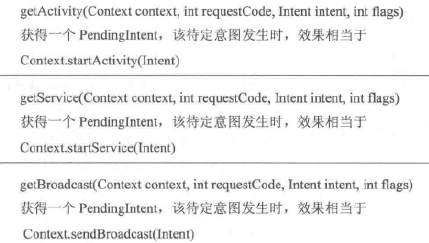
PendingIntent通过send和cancel方法发送和取消特定的Intent
- requesetCode一般情况下设为0
- 当ComponentName和intent-filter相同时,两个Intent相同
- 当Intent和requestCode相同时,两个PendingIntent相同
Flag常用的有:
- FLAG_ONE_SHOT:当前PendingIntent只能被调用一次,随后被自动cancel,后续send会调用失败。对于消息来说,后续通知和第一条通知保持一致,单击任一条通知后,其他无法再打开
- FLAG_NO_CREATE:当前PendingIntent不会主动创建,若之前不存在,则调用上面方法返回null
- FLAG_CANCEL_CURRENT:若当前PendingIntent已存在,则会被cancel并创建新的,被cancel的通知再点击无作用。对于消息来说,只有最新的才能打开
- FLAG_UPDATE_CURRENT:若当前PendingIntent已存在,则更新Intent中的Extra。对于消息来说,前面通知和最后一条通知保持一致,且都可以打开
RemoteViews内部机制
RemoteViews用于在其他进程中显示并更新UI,所支持的类型有

为避免每次对RemoteViews的操作都通过Binder传输,提供了Action封装对View的操作,如下
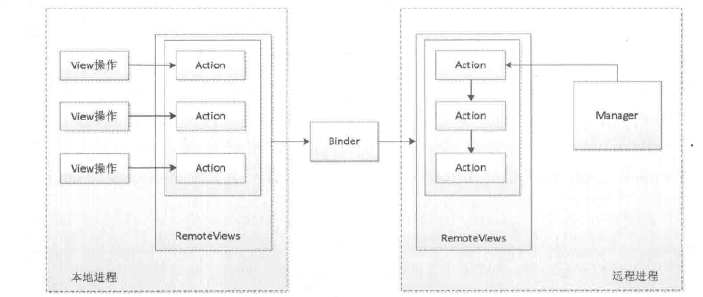
如对于setTextViewText()方法,传入对应操作的方法名
public void setTextViewText(int viewId, CharSequence text) {
setCharSequence(viewId, "setText", text);
}
而在setCharSequence()中添加子类ReflectionAction
public void setCharSequence(int viewId, String methodName, CharSequence value) {
addAction(new ReflectionAction(viewId, methodName, ReflectionAction.CHAR_SEQUENCE, value));
}
并将Action添加到ArrayList
private void addAction(Action a) {
......
if (mActions == null) {
mActions = new ArrayList<>();
}
mActions.add(a);
}
每当调用setxxx()方法时,并不会立即更新界面,而必须要通过NotificationManager的notify()或AppWidgetManager的updateAppWidget(),其内部会调用RemoteViews的
- apply():加载布局并更新界面
- reApply():只会更新界面
如下为AppWidgetHostView的updateAppWidget()方法
public void updateAppWidget(RemoteViews remoteViews) {
applyRemoteViews(remoteViews, true);
}
protected void applyRemoteViews(RemoteViews remoteViews, boolean useAsyncIfPossible) {
......
if (content == null && layoutId == mLayoutId) {
try {
remoteViews.reapply(mContext, mView, mOnClickHandler);
content = mView;
recycled = true;
if (LOGD) Log.d(TAG, "was able to recycle existing layout");
} catch (RuntimeException e) {
exception = e;
}
}
if (content == null) {
try {
content = remoteViews.apply(mContext, this, mOnClickHandler);
if (LOGD) Log.d(TAG, "had to inflate new layout");
} catch (RuntimeException e) {
exception = e;
}
}
......
}
apply()方法通过inflateView()获取View返回
public View apply(Context context, ViewGroup parent, OnClickHandler handler) {
RemoteViews rvToApply = getRemoteViewsToApply(context);
View result = inflateView(context, rvToApply, parent);
rvToApply.performApply(result, parent, handler);
return result;
}
performApply()则是遍历调用Action的apply()方法
private void performApply(View v, ViewGroup parent, OnClickHandler handler) {
if (mActions != null) {
handler = handler == null ? DEFAULT_ON_CLICK_HANDLER : handler;
final int count = mActions.size();
for (int i = 0; i < count; i++) {
Action a = mActions.get(i);
a.apply(v, parent, handler);
}
}
}
再看子类ReflectionAction中apply()具体实现,可知其通过反射调用
@Override
public void apply(View root, ViewGroup rootParent, OnClickHandler handler) {
final View view = root.findViewById(viewId);
if (view == null) return;
Class<?> param = getParameterType();
if (param == null) {
throw new ActionException("bad type: " + this.type);
}
try {
getMethod(view, this.methodName, param, false /* async */).invoke(view, this.value);
} catch (Throwable ex) {
throw new ActionException(ex);
}
}
模拟RemoteViews
如下模拟在MainActivity中通过广播传递RemoteViews,修改SecondActivity中的布局,manifest如下
<?xml version="1.0" encoding="utf-8"?>
<manifest xmlns:android="http://schemas.android.com/apk/res/android"
xmlns:tools="http://schemas.android.com/tools"
package="com.demo.demo0">
<application
android:allowBackup="true"
android:icon="@mipmap/ic_launcher"
android:label="@string/app_name"
android:roundIcon="@mipmap/ic_launcher_round"
android:supportsRtl="true"
android:theme="@style/AppTheme">
<activity
android:name=".SecondActivity"
android:process=":remote">
<intent-filter>
<action android:name="android.intent.action.MAIN" />
<category android:name="android.intent.category.LAUNCHER" />
</intent-filter>
</activity>
<activity android:name=".MainActivity">
</activity>
</application>
</manifest>
MainActivity创建RemoteViews并发送广播
public class MainActivity extends AppCompatActivity {
private static final String TAG = "MainActivity";
protected void onCreate(Bundle savedInstanceState) {
super.onCreate(savedInstanceState);
setContentView(R.layout.activity_main);
RemoteViews remoteViews = new RemoteViews(getPackageName(), R.layout.notification);
remoteViews.setTextViewText(R.id.tv, "Hello RemoteViews");
remoteViews.setImageViewResource(R.id.iv, R.drawable.ic_launcher);
Intent remoteViewsIntent = new Intent(Intent.ACTION_VIEW, Uri.parse("http://www.baidu.com"));
PendingIntent pendingIntent = PendingIntent.getActivity(this, 0, remoteViewsIntent, PendingIntent.FLAG_UPDATE_CURRENT);
remoteViews.setOnClickPendingIntent(R.id.root, pendingIntent);
Intent broadcastIntent = new Intent(SecondActivity.ACTION_REMOTE_VIEWS);
broadcastIntent.putExtra(SecondActivity.EXTRA_REMOTE_VIEWS, remoteViews);
sendBroadcast(broadcastIntent);
finish();
}
}
布局notification.xml如下
<?xml version="1.0" encoding="utf-8"?>
<LinearLayout xmlns:android="http://schemas.android.com/apk/res/android"
android:id="@+id/root"
android:layout_width="match_parent"
android:layout_height="match_parent">
<ImageView
android:id="@+id/iv"
android:layout_width="0dp"
android:layout_height="match_parent"
android:layout_weight="1" />
<TextView
android:id="@+id/tv"
android:layout_width="0dp"
android:layout_height="match_parent"
android:layout_weight="1"
android:gravity="center_vertical" />
</LinearLayout>
SecondActivity接收广播获取RemoteViews,调用apply方法并把View添加到自身布局文章来源:https://uudwc.com/A/On6J5
public class SecondActivity extends AppCompatActivity {
private static final String TAG = "SecondActivity";
private LinearLayout mRemoteViesContainer;
public static final String ACTION_REMOTE_VIEWS = "ACTION_REMOTE_VIEWS";
public static final String EXTRA_REMOTE_VIEWS = "EXTRA_REMOTE_VIEWS";
private BroadcastReceiver mRemoteViewsReceiver = new BroadcastReceiver() {
@Override
public void onReceive(Context context, Intent intent) {
RemoteViews remoteViews = intent.getParcelableExtra(EXTRA_REMOTE_VIEWS);
if (remoteViews != null) {
updateUI(remoteViews);
}
}
};
private void updateUI(RemoteViews remoteViews) {
View view = remoteViews.apply(getApplicationContext(), mRemoteViesContainer);
mRemoteViesContainer.addView(view);
}
@Override
protected void onCreate(Bundle savedInstanceState) {
super.onCreate(savedInstanceState);
setContentView(R.layout.activity_second);
initView();
startActivity(new Intent(this, MainActivity.class));
}
private void initView() {
mRemoteViesContainer = findViewById(R.id.remote_views_container);
IntentFilter intentFilter = new IntentFilter(ACTION_REMOTE_VIEWS);
registerReceiver(mRemoteViewsReceiver, intentFilter);
}
@Override
protected void onDestroy() {
super.onDestroy();
unregisterReceiver(mRemoteViewsReceiver);
}
}
SecondActivity布局为一个空的LinearLayout文章来源地址https://uudwc.com/A/On6J5
<?xml version="1.0" encoding="utf-8"?>
<LinearLayout xmlns:android="http://schemas.android.com/apk/res/android"
android:id="@+id/remote_views_container"
android:layout_width="match_parent"
android:layout_height="match_parent"
android:orientation="vertical">
</LinearLayout>