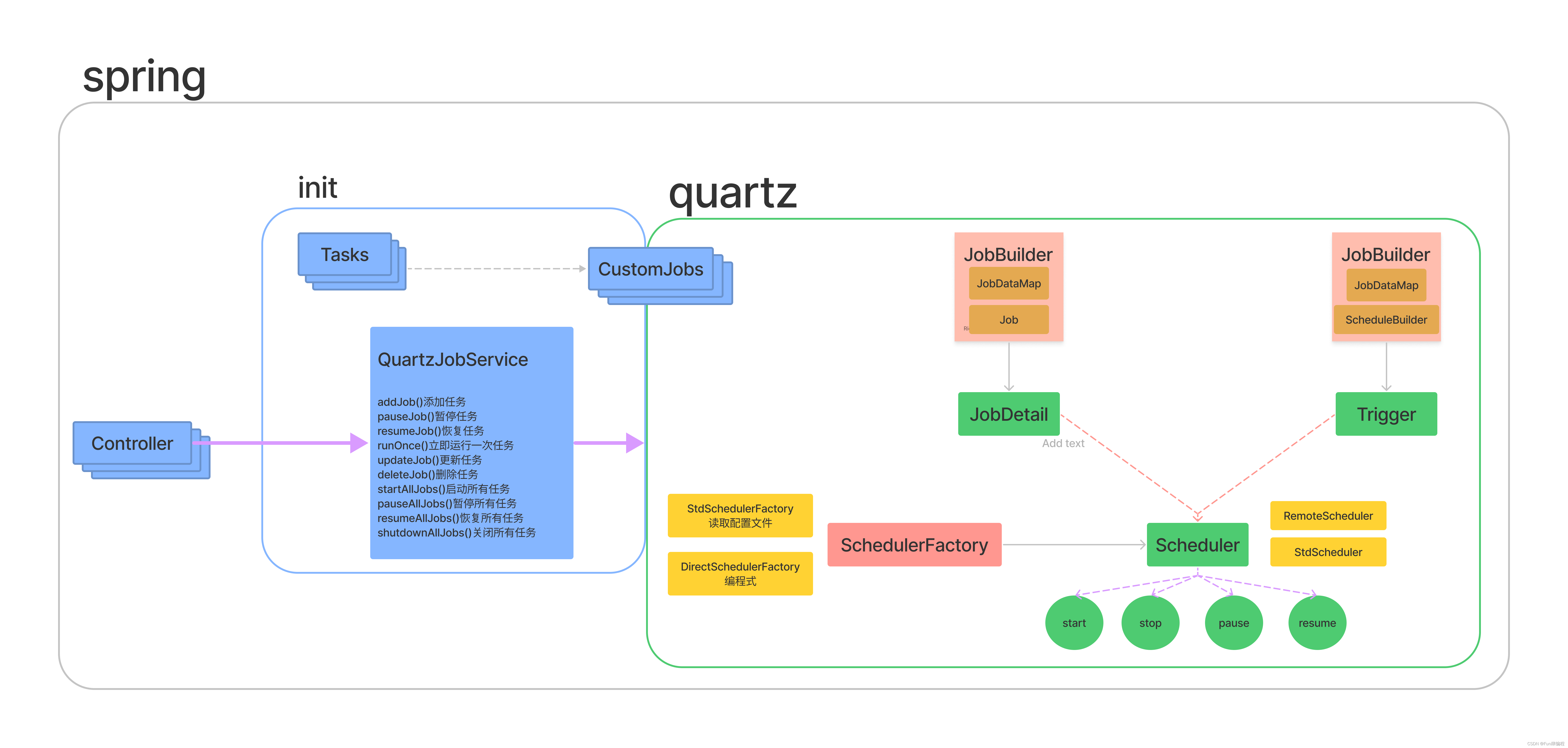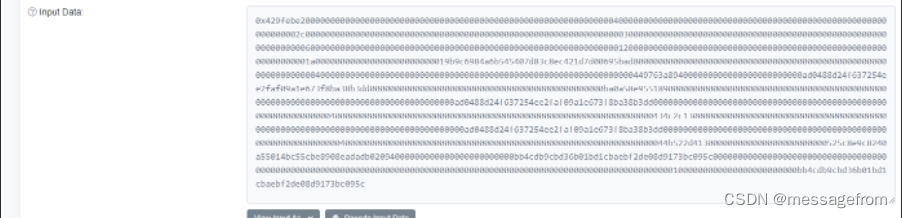我们经常会使用拖拽UI的效果,untiy 为拖拽事件也提供了现成的API,我们只要简单的实现几个接口即可
我们用两种方式来实现拖拽代码,一种是使用MonoBehaviour里的方法,一种是实现UI事件接口,但不论是那种方法,拖拽的逻辑都是没有区别的。以下为拖拽核心代码
//这是一个偏移量,如果没有这个偏移量,UI会直接吸附到鼠标的位置
private Vector3 offset = new Vector3();
//这是拖拽的代码
transform.position = Input.mousePosition - offset;
实现一:使用MonoBehaviour
这要求我们需要为UI设置一个2D碰撞盒,鼠标只有在碰撞盒内拖动才会触发事件,需要注意UI的一个像素就是1米,所以碰撞盒需要做的非常大,例如一个长宽都是100的图片,碰撞盒的size 是100*100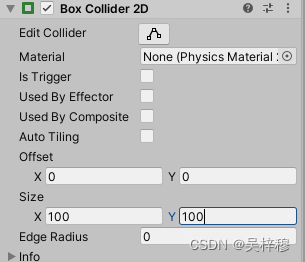
代码如下
private void OnMouseDown()
{
print("开始拖拽");
//按下鼠标计算鼠标和自己轴心的偏移量
offset = Input.mousePosition - transform.position;
}
private void OnMouseDrag()
{
print("鼠标拖拽");
transform.position = Input.mousePosition - offset; //拖拽
}
private void OnMouseUp()
{
print("结束拖拽");
}
实现二:使用接口
需要先引入UI事件命名空间
using UnityEngine.EventSystems;
需要注意,想让UI事件生效,场景里必须有EventSystem这个物体,如果你发现UI没有反应,可能是误删了EventSystem,可以在新建的UI里新建一个
实现接口及拖拽代码如下文章来源:https://uudwc.com/A/WvOnO
public class DragPanel : MonoBehaviour,IPointerDownHandler,IPointerUpHandler,IDragHandler
{
private Vector3 offset = new Vector3();
public void OnPointerDown(PointerEventData eventData)
{
print("开始拖拽");
//按下鼠标计算鼠标和自己轴心的偏移量
offset = Input.mousePosition - transform.position;
}
public void OnDrag(PointerEventData eventData)
{
print("鼠标拖拽");
transform.position = Input.mousePosition - offset; //拖拽
}
public void OnPointerUp(PointerEventData eventData)
{
print("结束拖拽");
}
}
开始拖拽和结束拖拽也可以使用 IBeginDragHandler,IEndDragHandler 这两个接口来实现文章来源地址https://uudwc.com/A/WvOnO