-2、eframe代替品
你可以使用egui的其他绑定,例如:egui-miniquad,bevy_egui,egui_sdl2_gl 等。
-1、注意
egui库相当于核心库,需要借助eframe框架写界面。
eframe使用egui_glow渲染,而egui_glow需要opengl2.0+。
0、准备
1、安装Visual Studio C++ Build tools
1、访问微软官网下载生成工具
2、勾选这个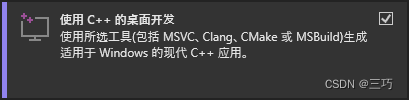
3、对比勾选细节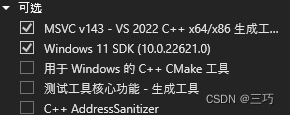
4、点击安装
5、安装完成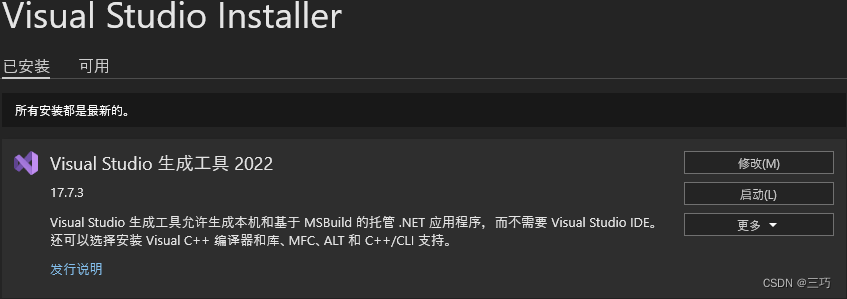
6、关闭Visual Studio Installer
7、重启电脑
2、安装Rust
访问Rust官网下载 RUSTUP-INIT.EXE(64位)
在 PowerShell 中运行$ENV:RUSTUP_DIST_SERVER='https://mirrors.ustc.edu.cn/rust-static';$ENV:RUSTUP_UPDATE_ROOT='https://mirrors.ustc.edu.cn/rust-static/rustup';.\rustup-init.exe,输入1并回车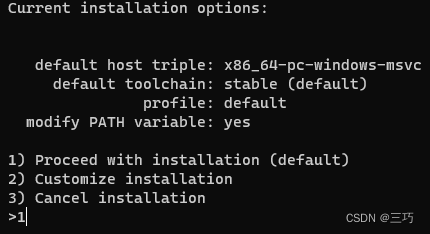
3、设置cargo镜像
运行powershell -command ii (where.exe cargo).substring(0,(where.exe cargo).Length-'\bin\cargo.exe'.Length)
在.cargo目录下新建文件,名为config,无后缀名,保存为以下内容
[source.crates-io]
registry = "https://github.com/rust-lang/crates.io-index"
replace-with = 'ustc'
[source.ustc]
registry = "git://mirrors.ustc.edu.cn/crates.io-index"
4、安装VSCode
访问这个?链接:如何下载安装VSCode
安装插件:简体中文、rust-analyzer(中英双语版)
5、下载字体文件
访问kose-font仓库下载小赖字体,使用其中的XiaolaiMonoSC-Regular.ttf文件,提取出来备用
0、编程
1、使用cargo创建项目
运行cargo new eframe-hello;cd eframe-hello
2、添加板条箱eframe
运行cargo add eframe(此时版本为v0.22.0)
3、使用VSCode打开项目
运行code .
选中.\eframe-hello\src\main.rs文件,将激活插件,等待插件加载完毕。
4、运行
运行cargo run,等待编译完成,正常输出Hello, world!
5、添加字体文件
打开.\eframe-hello\src路径
将XiaolaiMonoSC-Regular.ttf放入该路径
6、编辑.\eframe-hello\src\main.rs
6.1 添加属性指令
// 在Windows平台运行时不会弹出控制台框
#![windows_subsystem = "windows"]
6.2 导入
use eframe::egui;
use eframe::epaint::Color32;
use egui::FontFamily::Proportional;
use egui::FontId;
use egui::TextStyle::*;
6.3 加载字体
// 参考:https://github.com/xuxiaowei-com-cn/cargo_egui/blob/main/src/main.rs
fn load_fonts(ctx: &egui::Context) {
// 参考(废弃):https://github.com/emilk/egui/blob/0.17.0/eframe/examples/custom_font.rs
// 参考(推荐):https://github.com/emilk/egui/blob/0.18.1/examples/custom_font/src/main.rs
// 从默认字体开始(我们将添加而不是替换它们)。
let mut fonts = egui::FontDefinitions::default();
// 安装我自己的字体(也许支持非拉丁字符)。
// 支持 .ttf 和 .otf 文件。
// XiaolaiMonoSC-Regular.ttf 来自 https://gitee.com/lxgw2020/kose-font
fonts.font_data.insert(
"my_font".to_owned(),
egui::FontData::from_static(include_bytes!("XiaolaiMonoSC-Regular.ttf")),
);
// 将我的字体放在首位(最高优先级)用于比例文本:
fonts
.families
.entry(egui::FontFamily::Proportional)
.or_default()
.insert(0, "my_font".to_owned());
// 将我的字体作为等宽字体的最后后备:
fonts
.families
.entry(egui::FontFamily::Monospace)
.or_default()
.push("my_font".to_owned());
// 告诉 egui 使用这些字体
// 新字体将在下一帧开始时激活。
// https://docs.rs/egui/latest/egui/struct.Context.html#method.set_fonts
ctx.set_fonts(fonts);
}
6.4 实例
// 人
struct People {
name: String,
age: u32,
}
6.5 默认值
// 默认值
impl Default for People {
fn default() -> Self {
// 创建一个 People 结构体的默认实例
Self {
name: "刘北辰".to_owned(),
age: 20,
}
}
}
6.6 实现
impl People {
// 创建一个新的 People 实例
fn new(cc: &eframe::CreationContext<'_>) -> Self {
load_fonts(&cc.egui_ctx); // 加载字体
Self::default() // 使用默认值创建 People 实例
}
}
6.7 Trait
impl eframe::App for People {
fn update(&mut self, ctx: &egui::Context, _frame: &mut eframe::Frame) {
let mut style = (*ctx.style()).clone();
// 重新定义文本样式
style.text_styles = [
(Heading, FontId::new(60.0, Proportional)), // 标题字体
(Name("Heading2".into()), FontId::new(50.0, Proportional)), // 标题2字体
(Name("Context".into()), FontId::new(50.0, Proportional)), // 上下文字体
(Body, FontId::new(36.0, Proportional)), // 正文字体
(Monospace, FontId::new(28.0, Proportional)), // 等宽字体
(Button, FontId::new(28.0, Proportional)), // 按钮字体
(Small, FontId::new(20.0, Proportional)), // 小号字体
]
.into();
// 使用上述更改,修改全局样式
ctx.set_style(style);
let frame = egui::containers::Frame {
// 外边距
outer_margin: egui::vec2(5.0, 5.0).into(),
// 圆角
rounding: egui::Rounding::same(4.0),
// 填充颜色
fill: Color32::DARK_GRAY,
..Default::default()
};
egui::CentralPanel::default().frame(frame).show(ctx, |ui| {
// 默认文字颜色
ui.visuals_mut().override_text_color = Some(egui::Color32::from_rgb(255, 128, 0));
// 默认滑块宽度
ui.style_mut().spacing.slider_width = 285.0;
// 显示大文本
ui.heading("修改年龄");
// 使用水平布局启动 ui
ui.horizontal(|ui| {
// 显示姓名标签文本
let name_label = ui.label("姓名: ");
// 单行文本编辑框,由姓名标签标识
ui.text_edit_singleline(&mut self.name)
.labelled_by(name_label.id);
});
// 滑块
ui.add(egui::Slider::new(&mut self.age, 20..=79).text("岁"));
// 按钮
if ui.button("点击增加年龄").clicked() {
if self.age < 79 {
self.age += 1;
}
}
// 显示文本
ui.label("修改结果:");
// 显示姓名和年龄
ui.label(format!("姓名:{}, 年龄:{}", self.name, self.age));
// 显示作者信息 https://blog.csdn.net/qq_39124701/article/details/132836150
ui.label("作者: CSDN - 三巧");
});
}
}
6.8 main
fn main() {
// 设置原生应用程序选项
let options = eframe::NativeOptions {
initial_window_size: Some(egui::vec2(414.0, 314.0)), // 设置初始窗口大小
..Default::default()
};
let _ = eframe::run_native(
"egui修改年龄 - CSDN三巧", // 设置应用程序窗口标题
options,
Box::new(|cc| Box::new(People::new(cc))), // 创建并返回实现 eframe::App 特征的 People 对象
);
}
7、运行
运行cargo run,等待编译完成,显示窗口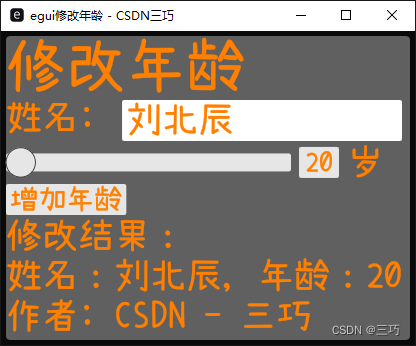
输入框输入姓名,姓名同步修改
滑动滑块,年龄变动
点击滑块右侧输入具体数值,年龄同步修改
点击增加年龄按钮,年龄增加1岁,数值最高79
8、构建
运行命令:cargo build
生成位置:.\eframe-hello\target\debug\eframe-hello.exe文章来源:https://uudwc.com/A/mNRVn
9、其他
egui在Github的仓库
egui-doc-cn
https://docs.rs/eframe/latest/eframe/
https://crates.io/crates/eframe 文章来源地址https://uudwc.com/A/mNRVn
文章来源地址https://uudwc.com/A/mNRVn